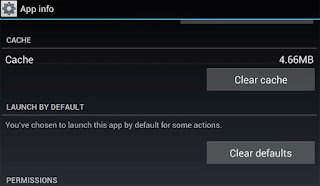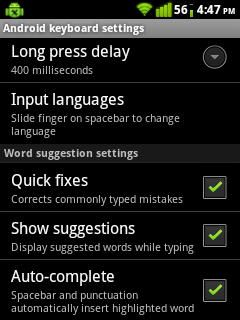O
pen source Android operating system has invited lot of manufacturing companies to adopt it and introduce new smartphones and tablets. The new Android version Jelly Bean had widely gained acceptance and works truly on concept of buttery smooth. Because of the smoothness and easy user interface Android tablets sales are running almost close to Apple Tablets. It won’t be amusing that with its new version of Key lime Pie, Android might overrun Apple sales.
Samsung has taken a lot of profit share in manufacturing best quality Android Tablets. It has almost captured the top notch class of Android Tablets share available in retail stores. Samsung has tablets with varied price range and different screen size. This allows targeting various segment of buyer with different needs. Here is review of top 5 Android Tablets from Samsung:
Read Also:
Samsung Galaxy Note 8.0
Galaxy Note 8.0 was launched in parallel with iPad Mini. It is highly portable and has much better display than iPad mini. It has display of 800x1280 pixels with density of 189 ppi. It offers the S pen functionality for better functionality. It runs on 2 GB RAM with Quad-Core 1.6 GHz processor, which means extra fast. It has front camera for video conferencing or video chats with family and friends. It is priced at $399.
Samsung Galaxy Note 10.1
This is the latest model by Samsung with a bigger screen size of 10.1 inches. It also comes along with S-pen and has introduced a new word “phablet” with it. It has 1.4 GHz quad-core processor and 2GB RAM with 16GB and 32GB of storage option. Price for 32GB note is around $550. The silver trim edges give a distinct look to it. It allows external microSD card slot where you can expand the memory till 64 GB. IT has different models with WI-FI and 3G options. It weighs less than 600 gram and has battery life of 8-10 hours.
Samsung Galaxy Tab 2 10.1
This tablet was launched in direct competition with iPad and almost succeeded in all departments. It has only 16 GB memory and Wi-Fi option. Though it supports microSD card upto 64 GB. The pricing is also low of around $250. With no 3G functionality it was beaten by latest iPad. But it has the best audio speakers and delivers amazing sound quality. This tablet if for people with limited budget and basic functionality.
Samsung Galaxy Tab 2 7.0
Priced at only $250 it provides the amazing Android 4.2 experience. It is fairly thin and has weight of 335 grams. You can add microSD card of upto 32GB and comes pre-installed with Ice Cream Sandwich (4.0.3). It has 1GHz dual-core OMAP 4430 CPU and 1GB RAM. It comes with Wi-Fi-support and battery life is around 7 hours.
Samsung Galaxy Tab 7.7
It has unique and beautiful AMOLED screen with amazing contrast ratio. It has dual speakers and microSD card slot on the bottom of the tablet. Camera is only 3 megapixel but with a price tag of $279, this is a good deal. This tab comes with front camera of 2 megapixels thus video chat can be done easily, though not of great quality. It does not have HDMI port thus videos can’t be watched on different screen. Though with latest launches of better tablets by Samsung this is losing popularity.
Natasha Bollinger is a technology blogger who writes about various products available in the market for cheap tablet pcs available from companies like Samsung, Sony, Karbon. etc.
Read full post »