The Samsung Infuse can only be updated to a specific level, the need for rooting comes in very handy when wanting to update your phone to the latest firmware. If you want to update your phone to the latest firmware, then you will have to root your phone first. We have only compiled this guide for users who want to update their Samsung Infuse to Jelly Bean version 4.1.1.
We have not tested the other functionality of the newer updates but we will in the foreseeable future. Let us move on with our guide on how to update your Samsung infuse to android jelly bean to version number 4.1.1. Since there is no official update for the Samsung Infuse, we have no choice left but to use a Custom ROM. After taking out time and sifting through our updates, we found one that will cater perfectly to this smart phone. It is called the CodeNAME Android custom ROM.
Also Read: Sony Xperia SP Review
DISCLAIMER:
Use the following information provide to you are your own risk. Should anything happen to your smart phone for not following the instructions properly and step by step, we shall not be held liable. We have tested this method several times and we are confident that you shall face no issues whatsoever if you choose to follow the steps carefully.
Before starting to update your phone, there are requirements that you will need to take care off. These requirements are given below:
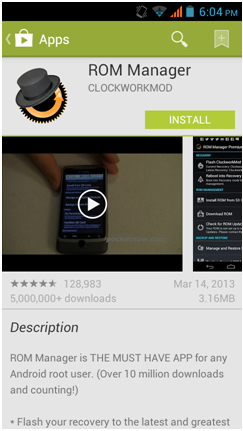 This is one of those must - have apps if you are going to root and update your phone. You always have to be careful and make back ups to your previous ROM should any problems occur in this one. ROM Manager allows you to use the Clock Word Mod Recovery Tool in order for you to back up your current ROM. Please remember that you cannot use this tool on an unrooted smart phone so please make sure that your phone is rooted before performing this operation. After you have downloaded and installed the app, run it and select the 'flash Clock Word Mod Recovery' option.
This is one of those must - have apps if you are going to root and update your phone. You always have to be careful and make back ups to your previous ROM should any problems occur in this one. ROM Manager allows you to use the Clock Word Mod Recovery Tool in order for you to back up your current ROM. Please remember that you cannot use this tool on an unrooted smart phone so please make sure that your phone is rooted before performing this operation. After you have downloaded and installed the app, run it and select the 'flash Clock Word Mod Recovery' option.
After performing this task, select the 'Backup Current Rom' function and follow the commands that are placed in front of you. The back up process will start and will be completed once you have rebooted your smart phone. Once you start installing your custom ROM and due to unforeseen events, something does not go according to plan ( as majority of the things that take place in our world ) it is always mandatory for you to keep a back up of your original ROM. Your can restore your original ROM by opening the app once more and selecting the 'Manage and Restore Back up' option and the press 'Restore'. Your phone will start running the original ROM after you reboot the phone.
After your original ROM has been backed up, it is time to get back on track with our original guide. In order for you to update your phone to a jelly bean software, you will need a jelly bean update. Download the 'CNA_Aries_3.6.6_Signed_Th3Bill' software and connect your phone to the computer. After that, copy the above mentioned program on to your phone's SD storage card. For those of you who need a more detailed illustration of what files the software contains, here they are:
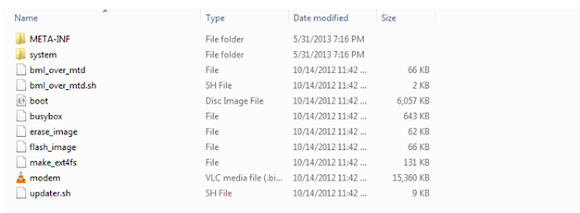
Now, unplug your smart phone from the computer and it is time to place it in recovery mode. You can do this by holding the volume up, volume down and power buttons simultaneously. Once you have entered recovery mode, press the 'wipe data factory reset' and 'wipe cache partition' option.
After this task has been performed, select '+++go back+++' which will direct you to the main menu of the recovery mode. When you are in the main menu of the recovery mode, select 'install zip from sd card' and after that select 'choose zip from sd card'. By selecting this, you can now select the update file which you had downloaded and stored in your SD storage card.
Also Read: G Cloud Backup
Flash using the same process and wait a couple of minutes before the process has reached its climax. We will highly reiterate that you should have a minimum of 60 % reserved battery remaining before you actually set out to update your phone. If you phone's battery gets depleted because of your carelessness, you might permanently damage your card and we all know nobody wants that.
When the installation procedure is finally over, select “+++go back+++” and press “reboot system now”. Your phone will reboot and you will be presented with a brand new, updated smart phone. If everything checks out well, do take out the time to let us know what kind of performance gains you achieved from your new update.
CONCLUSION:
Well folks! There you have it. Hopefully people who are in the mood of updating their Samsung Infuse will follow the above procedures in precise order and will not attempt to make any minute margin of error. As we mentioned earlier, it is not a pretty sight to see your phone getting spoiled like this. We would also like to notify you that since we have tested this on many devices, there are some trade – offs that you might encounter visually after your have done updating your phone.
Some users complained about not being able to connect to their wireless internet while some had complained that their packet data utility was not functioning. If you can live without these extra features then by all means do. If you feel that you would like to keep these extra features and that the slight performance upgrade is not worth all this hassle, you can always reset your smart phone to its original factory settings. If you enjoyed reading this guide, please leave a feedback and tell us what kind of performance gains do you get after applying the update.
We have not tested the other functionality of the newer updates but we will in the foreseeable future. Let us move on with our guide on how to update your Samsung infuse to android jelly bean to version number 4.1.1. Since there is no official update for the Samsung Infuse, we have no choice left but to use a Custom ROM. After taking out time and sifting through our updates, we found one that will cater perfectly to this smart phone. It is called the CodeNAME Android custom ROM.
Also Read: Sony Xperia SP Review
DISCLAIMER:
Use the following information provide to you are your own risk. Should anything happen to your smart phone for not following the instructions properly and step by step, we shall not be held liable. We have tested this method several times and we are confident that you shall face no issues whatsoever if you choose to follow the steps carefully.
Before starting to update your phone, there are requirements that you will need to take care off. These requirements are given below:
Back up your current ROM using the Clock Word Mod Recovery
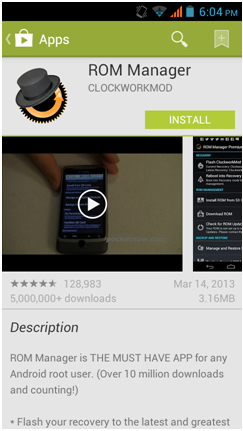
After performing this task, select the 'Backup Current Rom' function and follow the commands that are placed in front of you. The back up process will start and will be completed once you have rebooted your smart phone. Once you start installing your custom ROM and due to unforeseen events, something does not go according to plan ( as majority of the things that take place in our world ) it is always mandatory for you to keep a back up of your original ROM. Your can restore your original ROM by opening the app once more and selecting the 'Manage and Restore Back up' option and the press 'Restore'. Your phone will start running the original ROM after you reboot the phone.
After your original ROM has been backed up, it is time to get back on track with our original guide. In order for you to update your phone to a jelly bean software, you will need a jelly bean update. Download the 'CNA_Aries_3.6.6_Signed_Th3Bill' software and connect your phone to the computer. After that, copy the above mentioned program on to your phone's SD storage card. For those of you who need a more detailed illustration of what files the software contains, here they are:
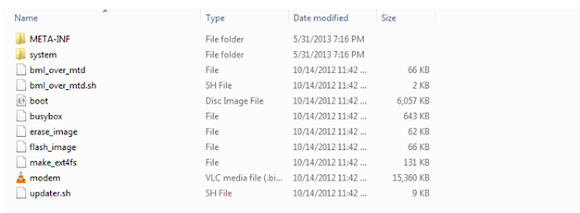
Now, unplug your smart phone from the computer and it is time to place it in recovery mode. You can do this by holding the volume up, volume down and power buttons simultaneously. Once you have entered recovery mode, press the 'wipe data factory reset' and 'wipe cache partition' option.
After this task has been performed, select '+++go back+++' which will direct you to the main menu of the recovery mode. When you are in the main menu of the recovery mode, select 'install zip from sd card' and after that select 'choose zip from sd card'. By selecting this, you can now select the update file which you had downloaded and stored in your SD storage card.
Also Read: G Cloud Backup
Flash using the same process and wait a couple of minutes before the process has reached its climax. We will highly reiterate that you should have a minimum of 60 % reserved battery remaining before you actually set out to update your phone. If you phone's battery gets depleted because of your carelessness, you might permanently damage your card and we all know nobody wants that.
When the installation procedure is finally over, select “+++go back+++” and press “reboot system now”. Your phone will reboot and you will be presented with a brand new, updated smart phone. If everything checks out well, do take out the time to let us know what kind of performance gains you achieved from your new update.
CONCLUSION:
Well folks! There you have it. Hopefully people who are in the mood of updating their Samsung Infuse will follow the above procedures in precise order and will not attempt to make any minute margin of error. As we mentioned earlier, it is not a pretty sight to see your phone getting spoiled like this. We would also like to notify you that since we have tested this on many devices, there are some trade – offs that you might encounter visually after your have done updating your phone.
Some users complained about not being able to connect to their wireless internet while some had complained that their packet data utility was not functioning. If you can live without these extra features then by all means do. If you feel that you would like to keep these extra features and that the slight performance upgrade is not worth all this hassle, you can always reset your smart phone to its original factory settings. If you enjoyed reading this guide, please leave a feedback and tell us what kind of performance gains do you get after applying the update.
Author Bio:
George M. Elmore has worked in various capacities mostly in Canada and now in China. He is an education and race relations consultant, projects coordinator, writer, and post-secondary instructor in business courses, life skills, and critical thinking. He is currently the Tech Geek and working in China Buy

0 comments:
Post a Comment